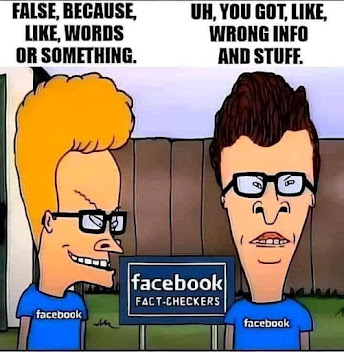Sunday, 27 October 2024
Saturday, 26 October 2024
BACK IN THE OLD DAYS I USED PAWN TAGS
This www.sift.co.nz blog is an update of my old Blogger blog that I started in 2007 and stopped updating in 2015. The original blog is still online here.
In the eight years that I never posted anything there, it still got over 50,000 hits. Why was that? I can only think it was because of all those tag words in the footer. They were popular searches of their time, with lots of misspellings of Britteny Speers and other celebs who were engaged in scandals around 2007, but the tags all look pretty deranged now.
I would have done a post with a copy of the list here, just in case they are still a hit magnet, but I tried that and the post was immediately blocked. It seems Goosle has much more stringent AI censorship now. If you would like to view the original list it can be seen HERE on my WordPress blog, or it still remains there uncensored in the footer of my original Blogger blog.
Friday, 25 October 2024
Thursday, 24 October 2024
Brigitte Nielsen looks a bit manny
Wednesday, 23 October 2024
SCREENSAVERS ARE JUST EYE CANDY
Now that I'm using Linux Mint as my "daily driver" (everyday computer) I've started documenting some of the often quite bizarre issues that arise when switching from Windows to Linux.
Screensavers don't seem like such a big deal, but they are actually a good example of the typical sorts of issues that send NEWBS whimpering back to the dark fist of Microscum.
Before going any further I want to emphasize that this is only a minor issue that is not preventing me from using my Linux PC. But I'm going on about it here to bring attention to the sort of thing that needs to be changed if Linux is ever to become more popular. I certainly don't recommend trying to read or understand any of the purple text below. That is all geek speak which might as well be Chinese for most people. It's just here as an example of a lot of the incomprehensible Linux info that is posted online.
Here is a website that provides some non-geek information about Linux - https://www.reallinuxuser.com/
The way that Linux Mint installs itself by default, there is effectively no screensaver. After a while the computer just goes into sleep mode and switches to a black screen, so it looks like it is turned off. In Windows I would pick up my mouse and check if the light on the mouse was on, but in Linux even that is off, so without tapping the keyboard and waiting to see if the computer eventually wakes up in it's own good time, so I have no idea if it's even turned on or not.
This is probably all because some GEEK decided that screensavers are "just eye candy" and users are better off to not have one because they "waste power and heat up your CPU" as well as being a "security risk" (Yes, these are quotes from an actual GEEK on a Linux forum).
And that is the sort of thinking that explains why a completely free and in many ways totally superior operating system like Linux Mint only has a fraction of the market share of a load of badly designed globalist spyware like Windows 10. There are other reasons, but this sort of thinking does not help.
Of course you can add a screensaver, hundreds of screen savers in fact, because this is Linux, so you can change anything. But of course this is not as easy as it first sounds, because this is Linux, and nothing ever is.
All you need to do is install Xscreensaver and you will then have 200 free screensavers that you can set up to display whenever and however you want. Cool!
What Exactly is XScreenSaver?
XScreenSaver is an extensive and expandable collection of over 200 different screensavers that add visual flair and fun to otherwise dull computer displays when they are idle or sleeping.First released in 1993 by Open Source developer Jamie Zawinski, XScreenSaver has been delighting Linux users for over 25 years with continually updated screensavers ranging from simple geometrics animations to complex real-time renders and even interactive displays.
Over that quarter decade of development, XScreenSaver has racked up some impressive stats:
1.2 million downloads across major Linux distribution repositories
An average rating of 4 out 5 from over 3,000 reviews on Ubuntu universe
Featured as a top 10 must-have app on Linux systems by publications like LINUX+ magazine
Beyond quantities and ratings, XScreenSaver also wins praise from Linux users for features like:
The sheer variety of visual styles – from abstract to intricate photo-realistic animations
Customizability with per-display settings, shuffle modes and viewer-provided content
The light footprint compared to other screensaver options – important for older hardware
Simply put, if you want to unlock a world of cool, creative screensavers for your Linux Mint desktop, XScreenSaver is hands-down one of the best choices out there.
https://thelinuxcode.com/install-xscreensaver-linux-mint/
So what is the catch? Firstly most of the pre-installed screensavers appear to be from the 90's and they look absolutely terrible. And many of the others on the menu are not actually installed. But there are still lots of choices, and some of them look pretty cool. So what am I moaning about?
The ISSUE. As with many things Linux, there is an issue. When you reboot your computer it reverts to the power saving defaults that the original GEEK set up to save the world from dangerous "EYE CANDY"
Bugger... Can this be fixed? Of course it can, this is Linux, so everything can be fixed. But you will probably have to read solutions from GEEKS who will include the words "easy" and "type" in the same post...
Here is an example of an old forum reply:
Yup. Easy peezy.
Add the xscreensaver daemon to your list of startup programs. Go to System / Preferences / Sessions / Startup Programs, click "Add" and type "xscreensaver -no-splash".
Then
(in a terminal)
gksudo gedit /usr/share/applications/gnome-screensaver-preferences.desktop
find this line:
Exec=gnome-screensaver-preferences
change to:
Exec=xscreensaver-demo
comment out the last couple lines like so:
#X-GNOME-Bugzilla-Bugzilla=GNOME
#X-GNOME-Bugzilla-Product=gnome-screensaver
#X-GNOME-Bugzilla-Component=general
#X-Ubuntu-Gettext-Domain=gnome-screensaver
lastly,
Click System / Preferences / Screensaver to launch the xscreensaver configuration window, go to the "Advanced" tab and uncheck the "Power Management Enabled" checkbox. This should stop xscreensaver's power saving features from conflicting with Gnome Power Manager
https://www.computerforum.com/threads/adding-more-screensavers-to-xscreensaver.205759/
But that was long ago, in 2024 all this stuff will be sorted right? - NO! OMG WTF?
Each desktop environment has its own system for launching long-running daemons like XScreenSaver, and since many of them come bundled with their own (buggy, insecure, inferior) screen-locking frameworks, it is also necessary to disable those other frameworks before XScreenSaver can work.
Installing Xscreensaver on Gnome or Unity
For many years, GNOME included XScreenSaver as-is, and everything just worked. Not any more!
1: Fully uninstall the other screen saver packages:
sudo apt remove gnome-screensaver
sudo apt remove mate-screensaver
sudo apt remove cinnamon-screensaver
sudo apt remove light-locker
or
sudo rpm -e gnome-screensaver
sudo rpm -e mate-screensaver
sudo rpm -e cinnamon-screensaver
sudo rpm -e light-locker
Be careful that it doesn't try to uninstall all of GNOME.
2: Turn off GNOME's built-in blanking.
Set all of the following settings to "Never" or "Off", as these are all controlled by xscreensaver-settings(1) now:
"Settings / Privacy / Screen Lock / Blank Screen Delay"
"Settings / Privacy / Screen Lock / Automatic Screen Lock"
"Settings / Power / Blank Screen"
"Settings / Power / Automatic Suspend"
3: Launch XScreenSaver at login.
Launch "Tweaks", select "Startup Applications", click the plus sign, and select "XScreenSaver" (not "XScreenSaver Settings") from the (very long) menu.
Or, see the "Launching Xscreensaver from Systemd" section below. That works too.
4: Make GNOME's "Lock" icon use XScreenSaver.
This used to work, but no longer does with GNOME 3.38. If you figure it out, let me know! This still works for Cinnamon 4.8 and MATE 1.24:
sudo ln -sf /usr/bin/xscreensaver-command \
/usr/bin/gnome-screensaver-command
sudo ln -sf /usr/bin/xscreensaver-command \
/usr/bin/cinnamon-screensaver-command
sudo ln -sf /usr/bin/xscreensaver-command \
/usr/bin/mate-screensaver-command
sudo ln -sf /usr/bin/xscreensaver-command \
/usr/bin/xfce4-screensaver-command
sudo ln -sf /usr/bin/xscreensaver-command \
/usr/bin/light-locker-command
This change will get blown away when you upgrade.
https://www.mankier.com/1/xscreensaver
Let's face it, no regular computer user is going to do all that just to get a screensaver. Until Linux stops dicking around with this GEEK crap, Windows will continue to rule.
So have I sorted my screensaver? - No, not really, that would take more tweaking. At this point I have just changed the power settings to never go to sleep, so now I have the default screensaver showing, which is my usual wallpaper image as background with the time & date moving around the screen.
Having the time onscreen is actually quite handy, and now I can see that the PC is on, so I'm just going to leave it like that for now, but if I later have time & inclination, I may go onto the Mint Forum and try to find out how to set up Xscreensaver properly. But that might involve doing something weird with a daemon so it can all wait for another day...
Tuesday, 22 October 2024
Sugar in tomato sauce
Most commercial foods contain sugar and people tend to assume it's only a small amount. But often it isn't!
Monday, 21 October 2024
THE HOT NEW MOTORBIKE TREND
Converting big old 500cc two stroke motocross bikes to road legal
https://www.youtube.com/watch?v=0ldagIL-Mis