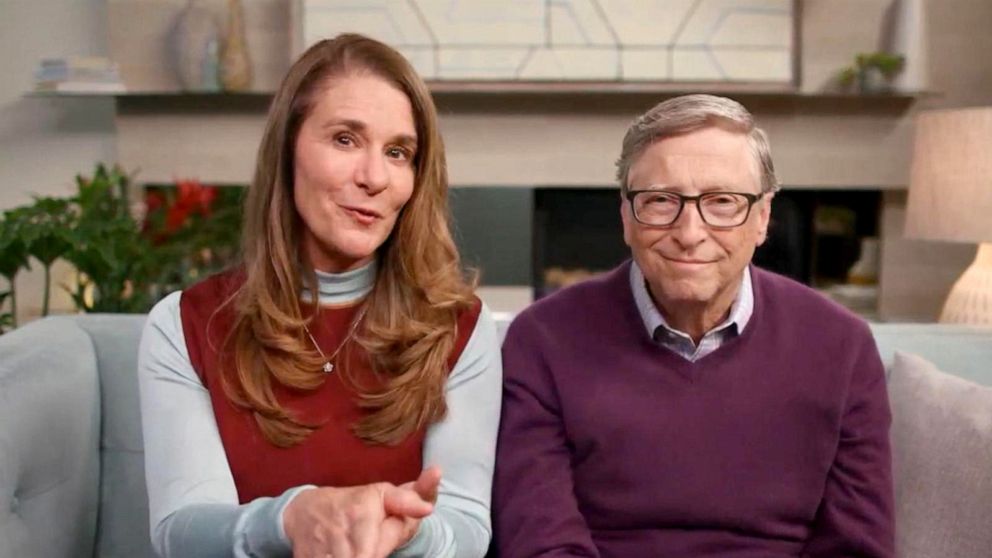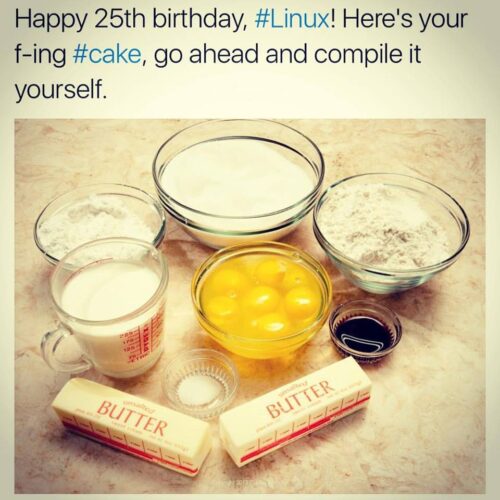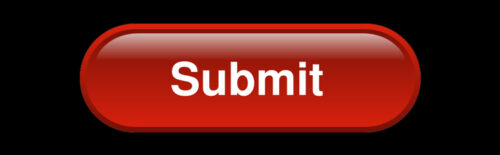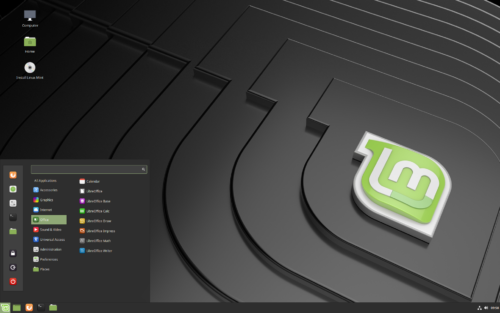Not
being into phones myself I had no idea that people were flinging this
sort of money at the stupid things, but when I did some looking into
phones yesterday, it boggled my mind that there are phones apparently
selling in New Zealand for NZ$3799.
Are people really paying that much for phones? Are they stark raving mad?
A
person who was able to make good second hand selections on Trade Me
could buy an entire collection of technologies for that amount of money.
To see how this might play out, I went imaginary shopping online. What did I buy?:
Firstly
a laptop - I like 17" Dell Laptops - here is a fairly good one for $599. And this
comes with a good hard drive so it wouldn't need upgrading like my next purchase, the PC, would.
Next a PC - I like old HP Z240 PC's - this one is just $200 - yes I would do
some hard drive upgrades to it, but I'm sure there will be plenty of $
remaining from my imaginary $3799 budget to cover those as well.
The
PC would also need a screen to go with it - I like 32" screens - OK,
for this item I'll splash out and go with a brand new LG monitor because
they are good, and that would cost $445. So far I'm up to $599 + $200 +
$445 = $1244.
I'd like a new tablet as well - my pick is a 12" Samsung - $699 brand new
And
I might as well buy a phone even though I seldom use them - If I was
buying one for real I'd prefer a Brax 3 privacy phone, but for the
purposes of this blog I'll just go with the first half decent
refurbished phone I see - $169
So now I've spent $599 + $200 + $445 + $699 + $169 = $2112.
I'm
doing an imaginary tech spending spree here, and still have $1687 to
spend. Those purchases will cost about an extra $100 in freight, so I'll
need to keep at least that much in reserve, and next I'd like to buy
some better drives for the PC.
First a new 500Gb Samsung SSD drive for doing a fresh install of a Linux Mint operating system on the PC - $96
Then
a big 4TB Samsung SSD slave drive for storing all my data - $689 -
those drives are fairly expensive and I could easily find something
cheaper, but even after buying one, I'd still be rolling in cash at this
point, and wouldn't really need to look for drive bargains.
I'd
also get a stylish keyboard and mouse for the PC, along with a WD 4TB
external drive ($229) for doing my backups. That lot will cost about
$400 all up, leaving me with $300 to spend on extras like a foot
massager.
As
well as using the external drive to backup the slave drive on the PC,
I'd also use it to share my big collections of movies and stuff with the
laptop.
So
for the price of that one total rip off phone I could have a nice
laptop, PC, monitor, tablet, phone, and a backup drive with some
leftover change.
Yeah,
that is pretty much what I already actually do have, and honestly, I
think if anyone spends $3800 on a phone they are a complete tool.
Speaking
of tools, if you are still looking for something to spend some leftover
money on, I recommend a Stanley Fatmax 20oz hammer because I think they
have a nicer grip than any other hammers.